Auth Token Quickstart Guide
Creating Account in 100ms
- Create an account at Dashboard of 100ms
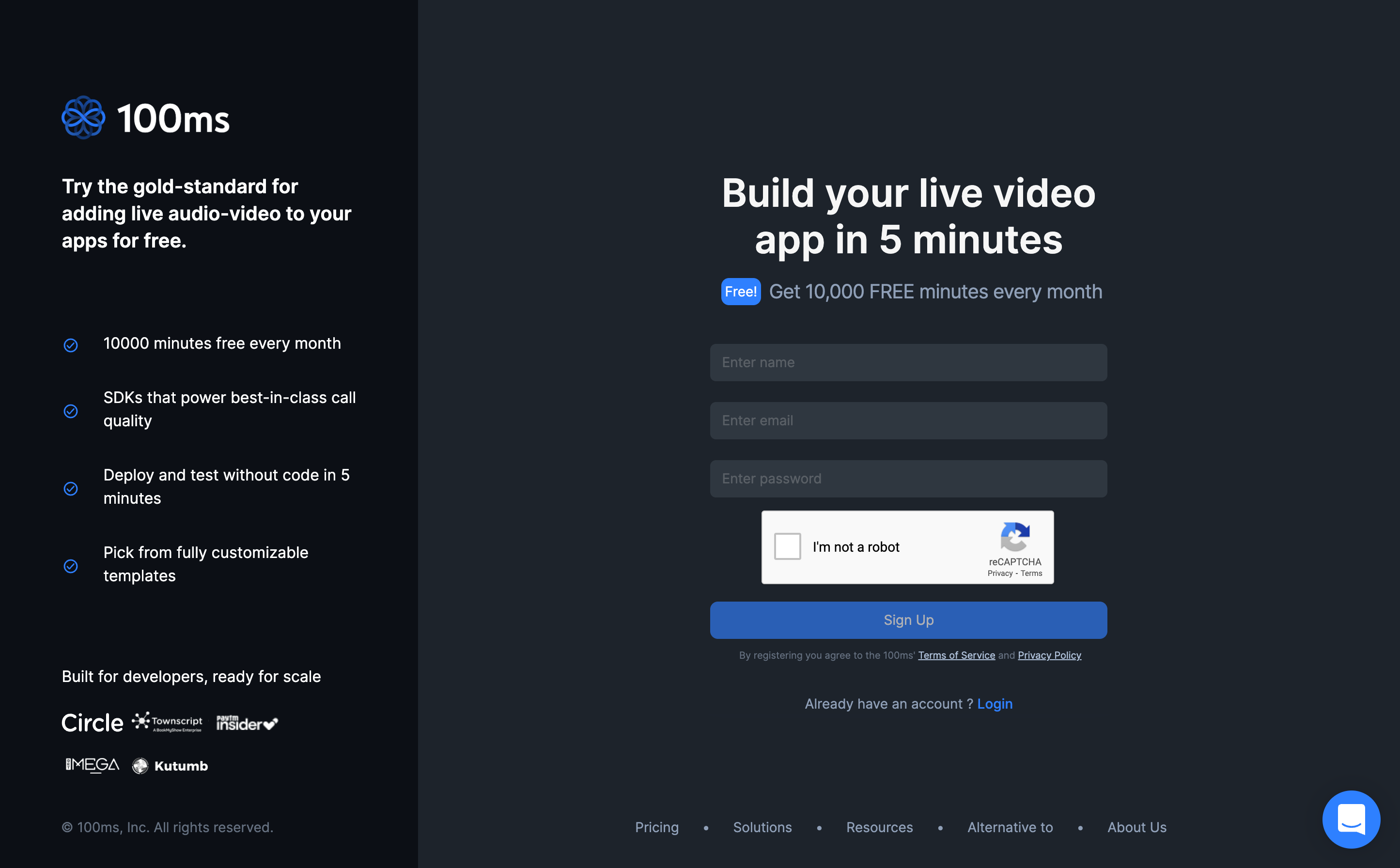
After you have created your account you have to Confirm your Email , check the promotions tab in your Mail Box if you can't find it.
Then login again and you would see this Section with the list of starter kits, hover over one of the starter kits and click
Deploy. We will choose "Video Conferencing" for now.
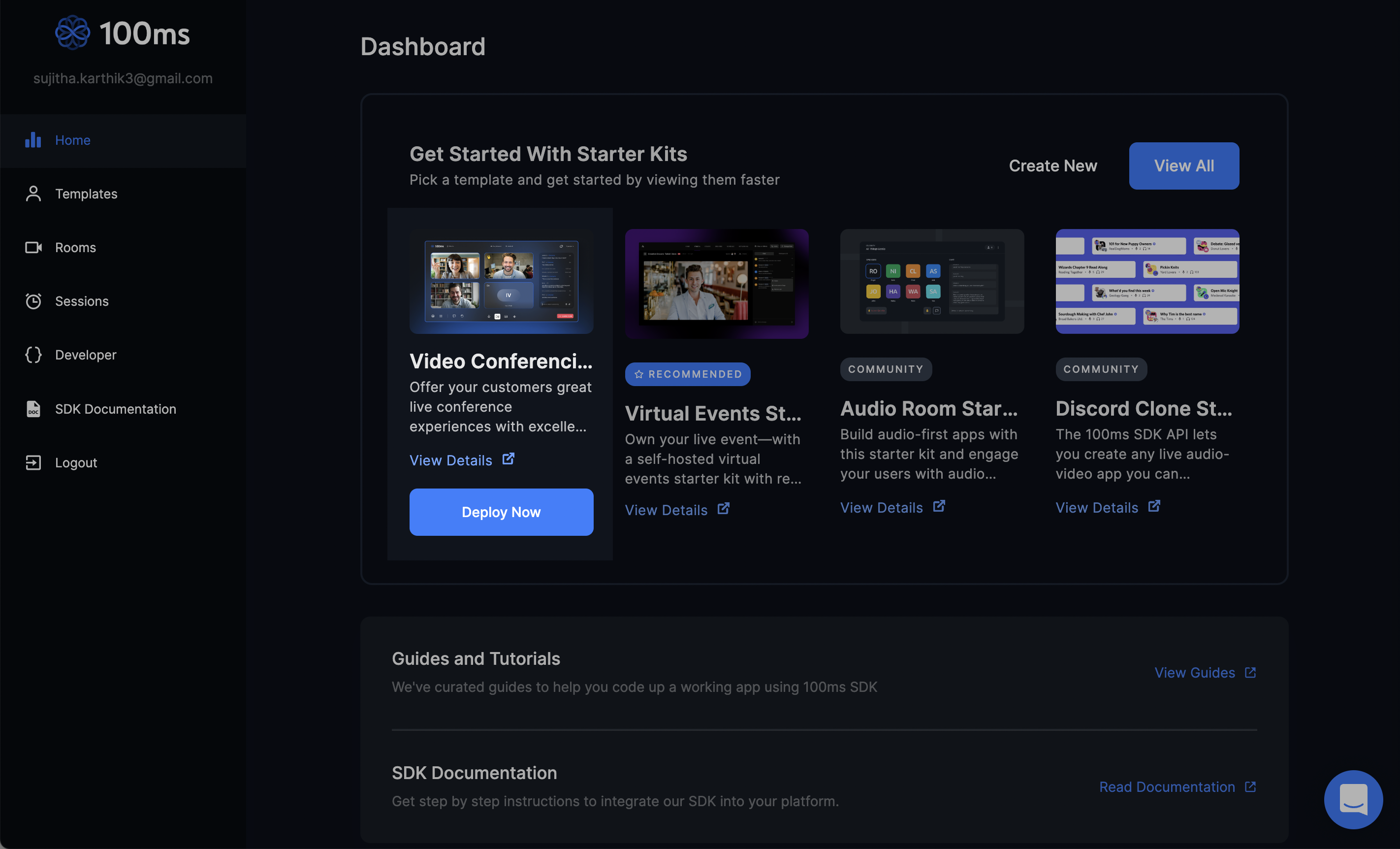
- In the
Choose your deploymentstep, select 100ms and enter the subdomain you wish in theSubdomainfield.
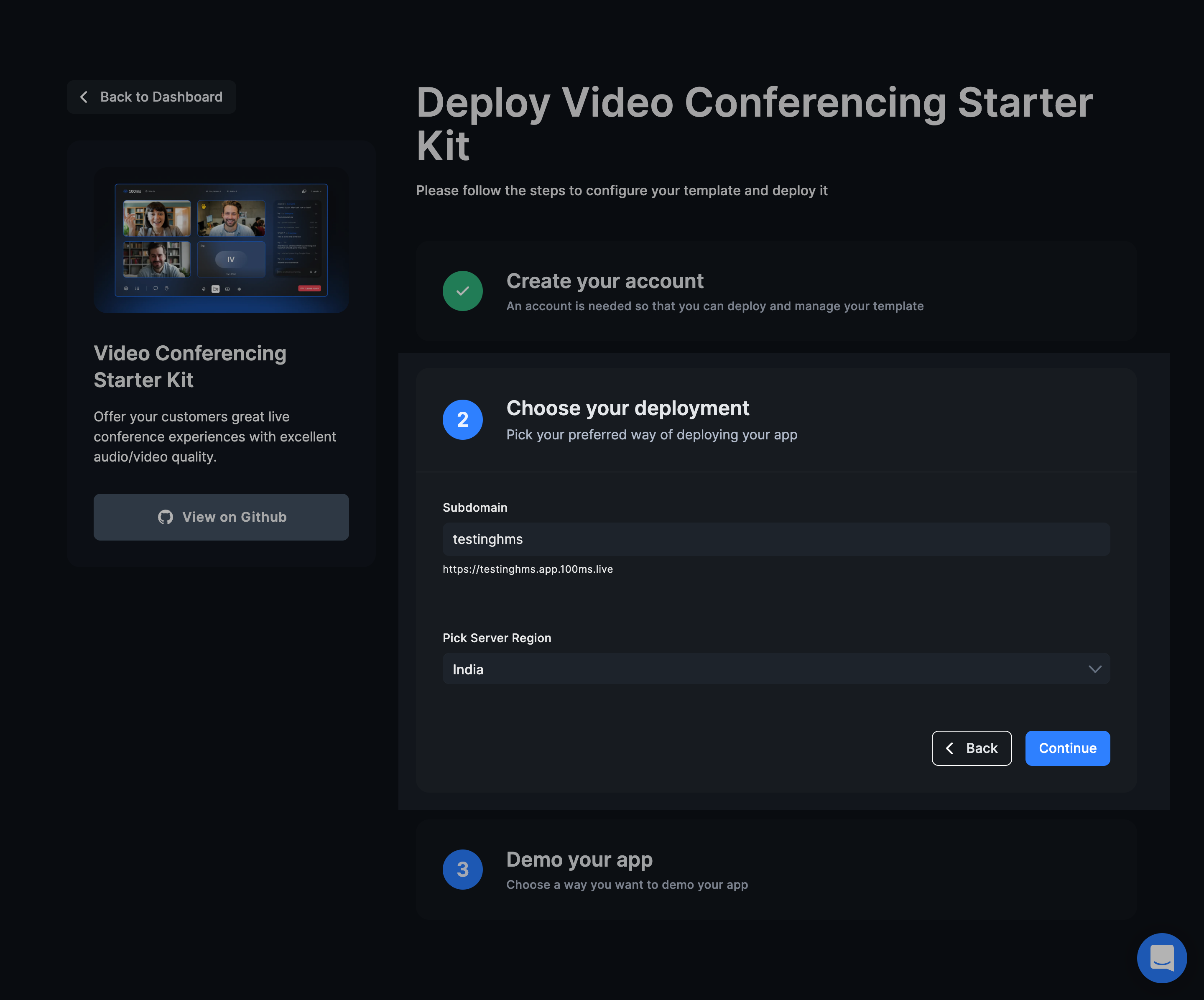
- After you're App is set click on "Go to Dashboard" or Go Here
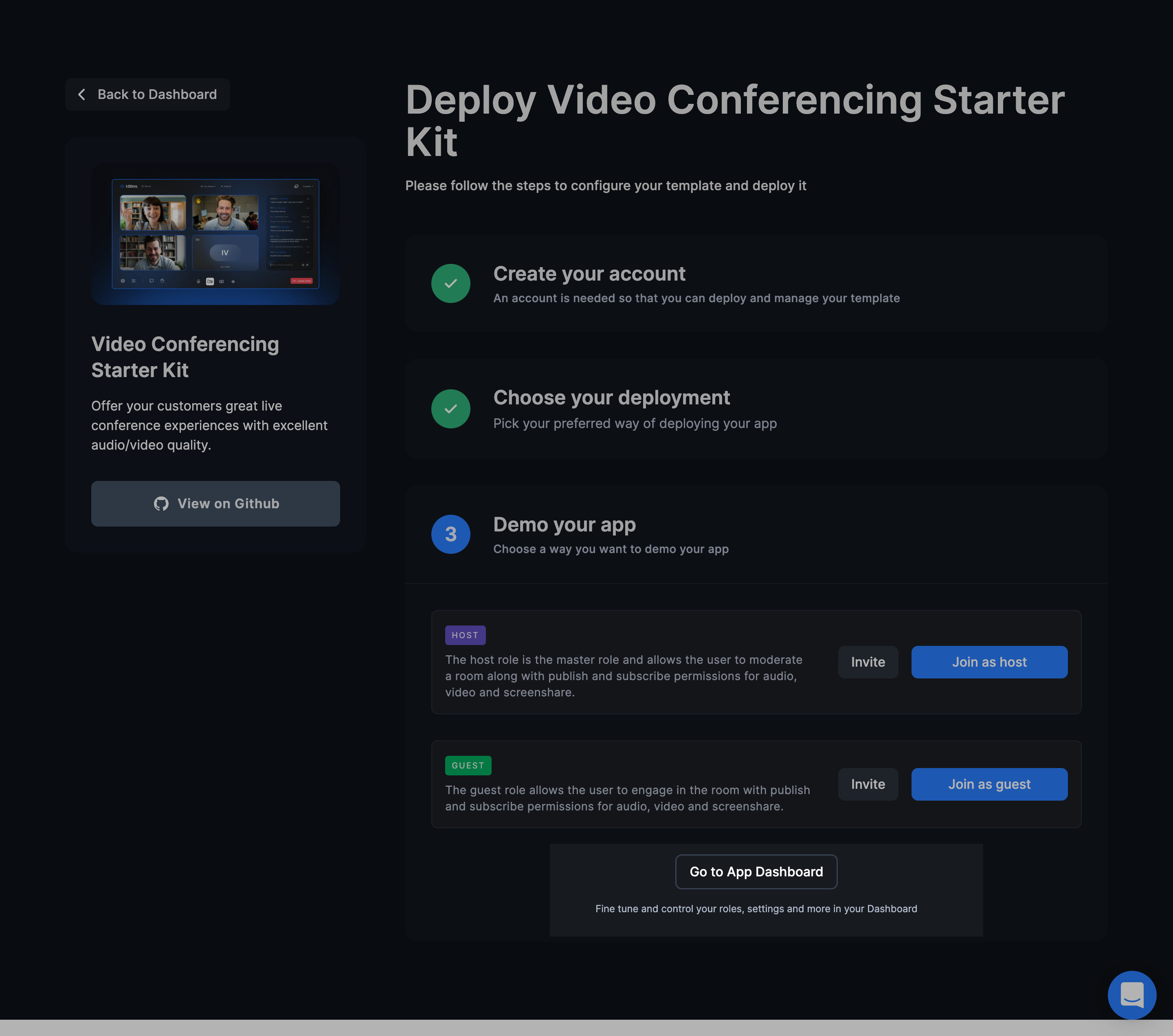
Creating Room
- Go over to Room in Dashboard and click on "Create Room" , While creating a room you can specify it's name, roles or enable recording.
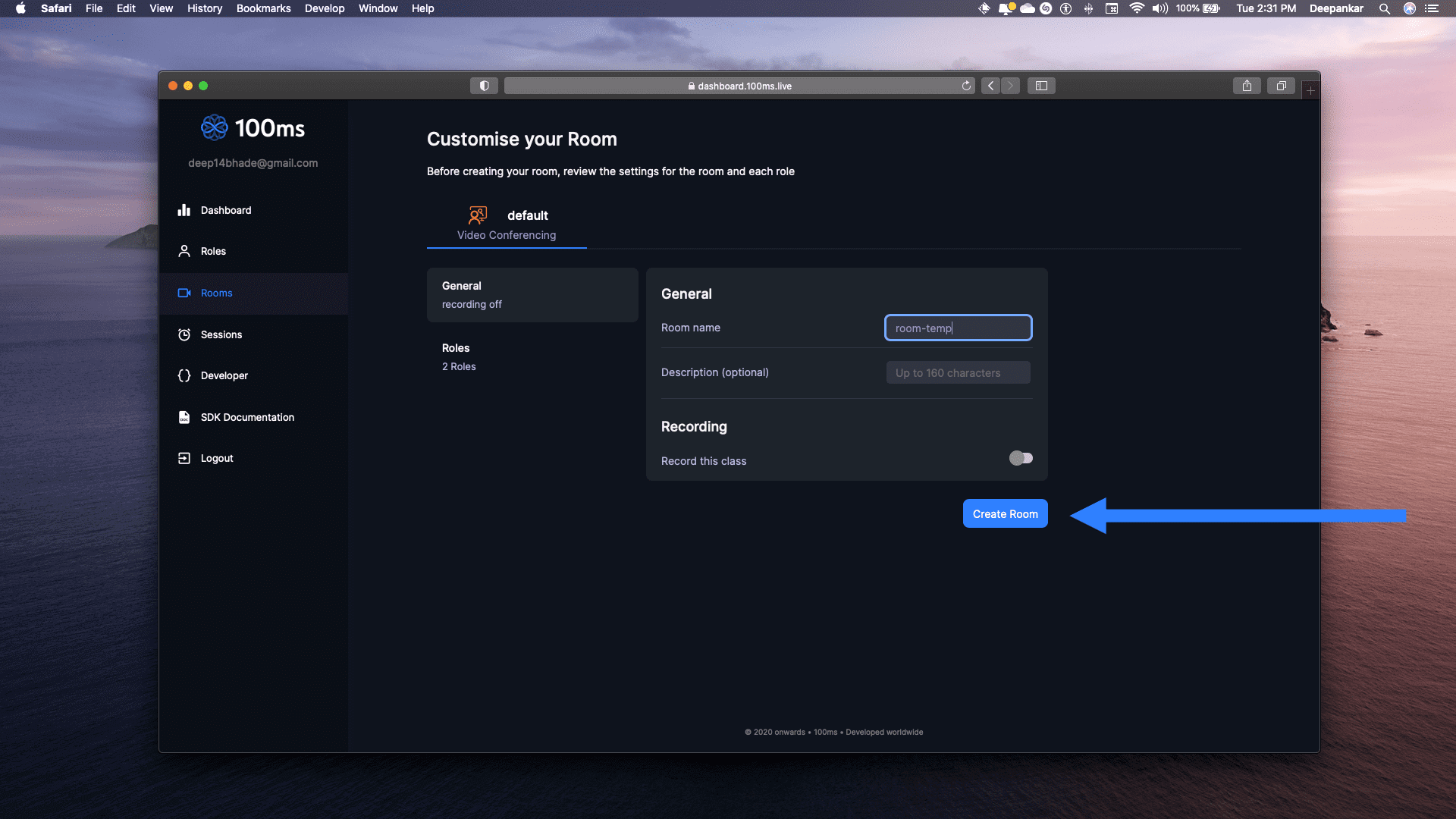
- You will now see "Room Details" section and we have a
room_idcreated, copy it somewhere.
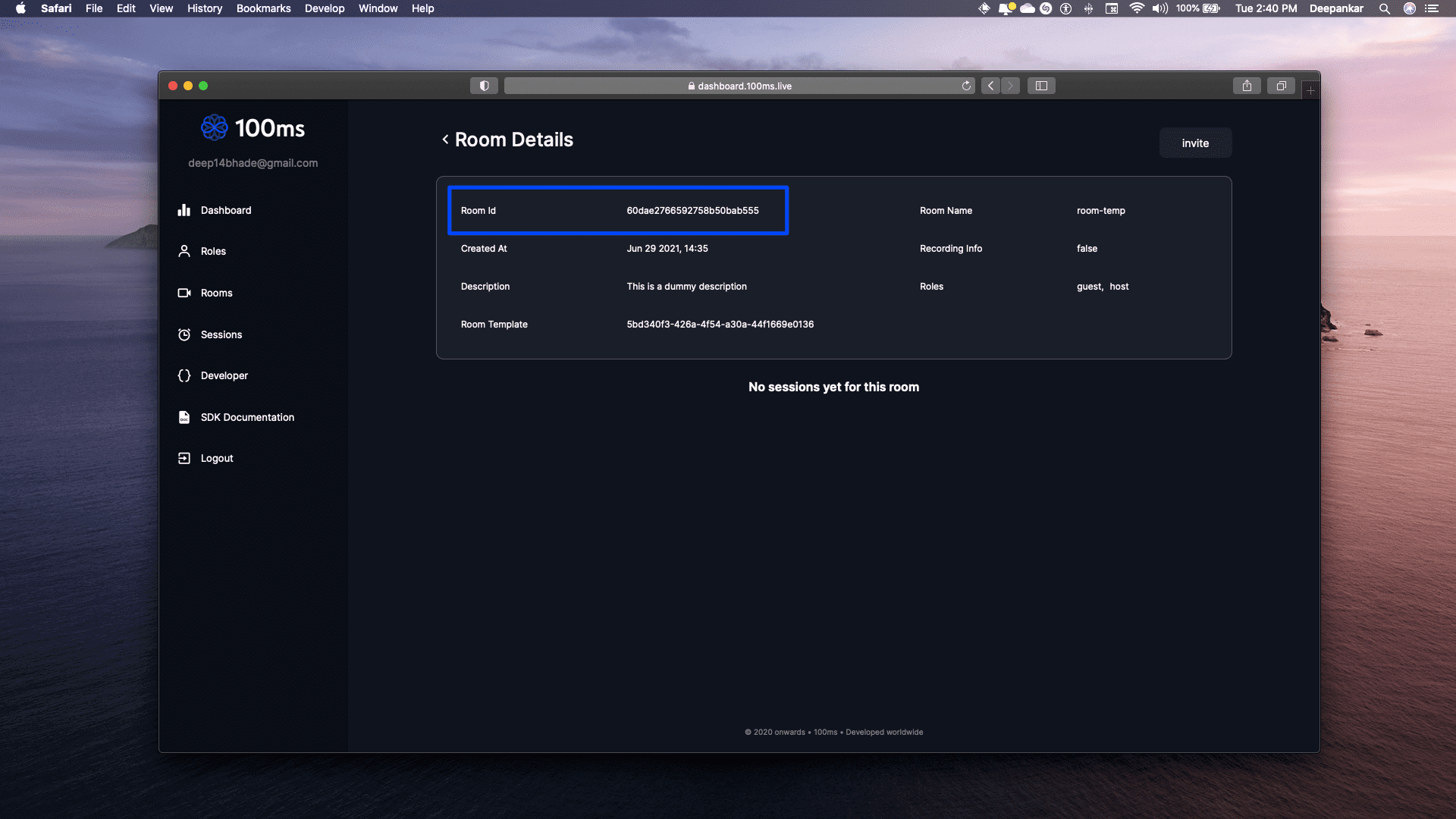
Token Generation
Any client connecting calling 100ms' service needs to authenticate using an auth token. In production you would have your own servers generating the tokens (see more here), but for a quick start you can use the dashboard to create a token for you. The token will expire in 24 hours and should not be hard-coded into a production app.
Getting a Temporary Token
- To get a temporary token click on "Join room" button.
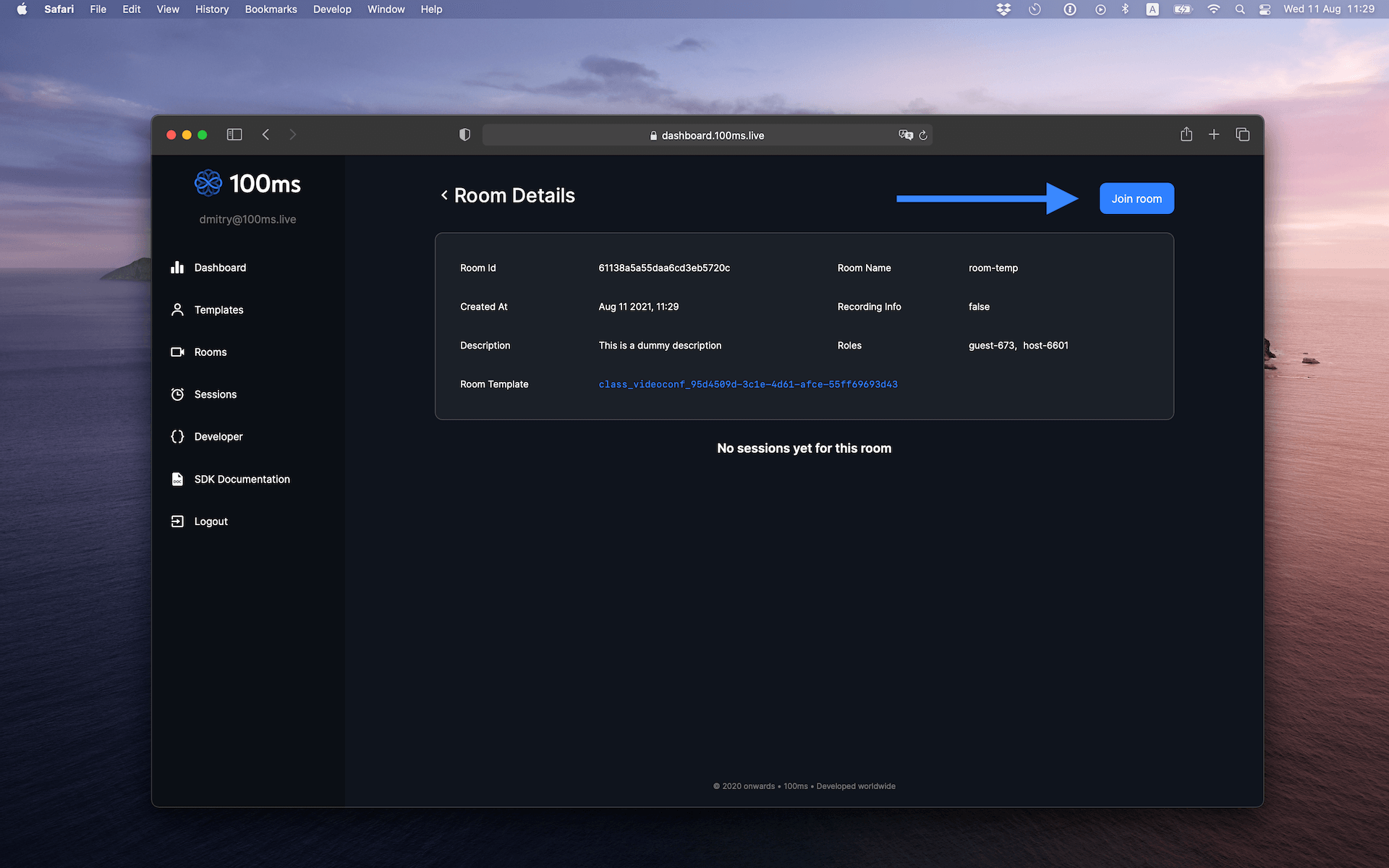
- In the popup that shows up click on icon with a key shape next to the role you want to join as.
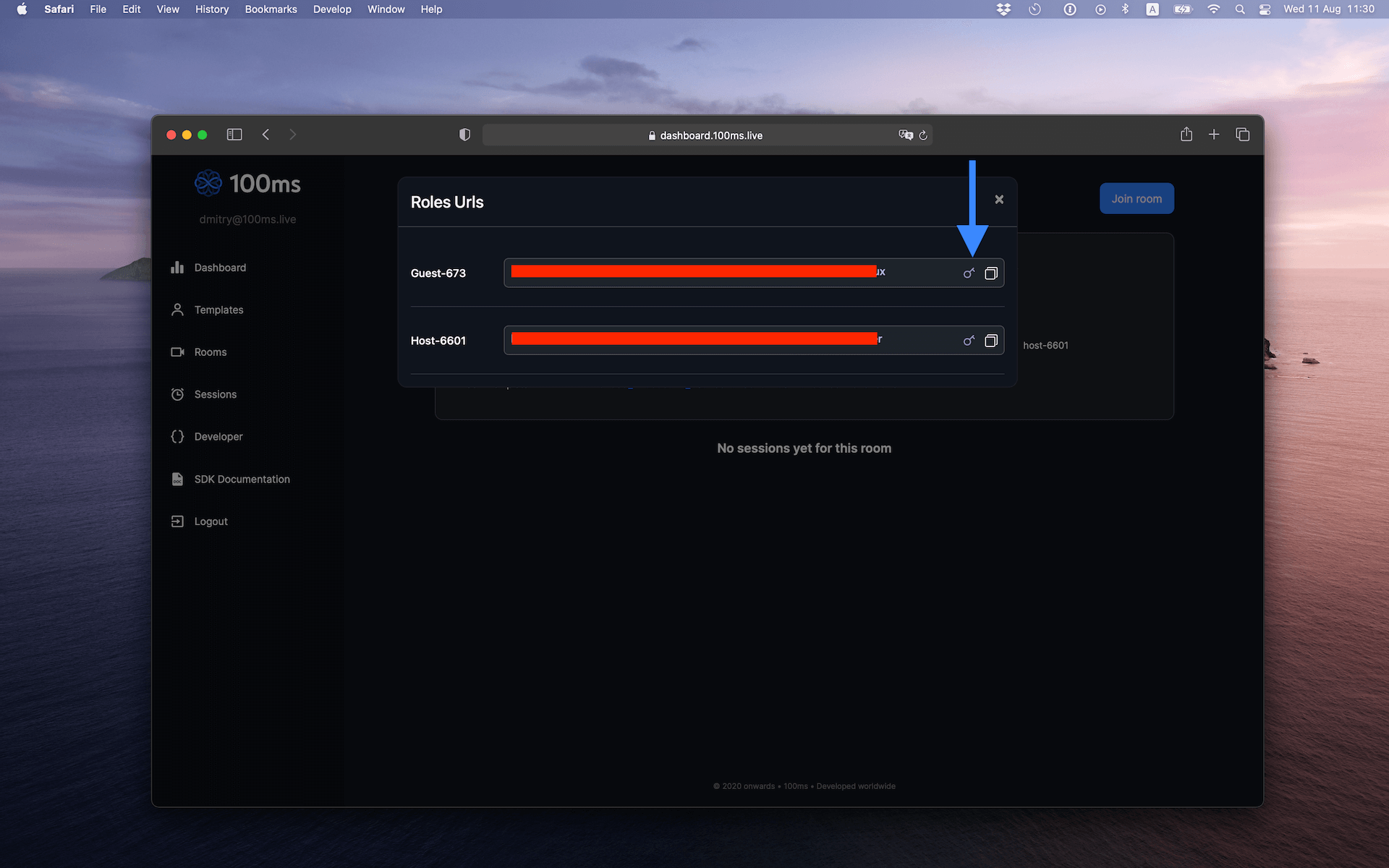
The token will be copied to your clipboard. Use this along with the room_id to proceed with the quickstart guide.